Are you 100% confident and satisfied with your WordPress security? Today we’ll talk about your WordPress website’s most crucial security issue! So, today’s topic is How To Add CAPTCHA Protection to WordPress.
Though you are well enough confident in the security of your WordPress site, you should still be careful about your website’s security. Sometimes a security breach can horribly damage your desired website. Some terrible hackers frequently use bots to saturate your website with spam, which can get out of hand quickly.
Don’t worry; spammers and bots may be kept out of your website using a unique tool. WordPress CAPTCHA is a simple and easy-to-use test that enables security on your website. It offers an extra layer of protection on your website.
Let’s take a closer look at how to add CAPTCHA protection to WordPress.
What Is CAPTCHA Protection?
The “Completely Automated Public Turing test to tell Computers and Humans Apart” test is known as CAPTCHA.

Computers can differentiate between automated and human users; that is the critical fact of CAPTCHA. Humans can pass through these tasks efficiently, but an automated script might struggle with these tasks.
We’re used to the traditional CAPTCHA tests that require the user to enter distorted text. Still, reCAPTCHA is a newer one. It comes with a complex CAPTCHA type that has been around for a while (and noCAPTCHA, a reCAPTCHA spinoff). Invisible CAPTCHA, the most recent version, is also available and trendy.
How do CAPTCHAs Protect Your WordPress Website?
Nowadays, it’s a common problem that hackers, spammers, or bots can assault your site’s login and registration pages. Typically, their goal is to take control of the administration areatheir main target forms, where you need to enter usernames and passwords. The forms are an excellent choice for hackers to use as entry points.
If unfortunately, someone or an unauthorized user gains access to your WordPress admin area, a lot may go wrong, including:
- Crashing a network of websites
- Distributing malware
- Reducing website traffic
- Demanding a ransom
- Hurting search optimization efforts
- Spamming the comments section
- Stealing personal information
WordPress CAPTCHA helps us to protect the site from hackers and spam bots by verifying if an actual human is attempting to use a form on your site. Traditionally CAPTCHA includes visually stretching, distorting, or otherwise manipulating numbers and letters, then relying on the human ability to recognize the symbols.
Types Of CAPTCHA Protection
Above, we’re discussing the traditional CAPTCHA. Nowadays, CAPTCHA tests come in various forms. Over time, newer, more accurate, and more efficient software has replaced older versions. This section will cover the most common types of CAPTCHAs, their differences, and the plugins you can use to implement them on your WordPress site.
Human-Assisted OCR
It is the most common type of CAPTCHA. Users must understand distorted text or pictures before logging in or completing a form.

ReCAPTCHA is one of the most well-known CAPTCHA tests of Google’s service that uses human-assisted OCR. OCR (Optical Character Recognition)is one kind of software system that helps users who cannot recognize the scanned text due to visual impairments. The OCR software is featured with an audio equivalent to help those who are deaf or do not hear correctly complete the test.
Google reCAPTCHA is one of the most effective CAPTCHA solutions that secure your website against fraud, bots, abuse, and aids. It also ensures compliance with the PCI-DSS standards to secure customer data.
The reCAPTCHA plugin is a good option for WordPress sites. We can use it with other plugins, such as contact form plugins, to get the most out of it.
No CAPTCHA and Invisible CAPTCHA
The No CAPTCHA or invisible CAPTCHA is something different; there is nothing for the user to do. It mostly depends on when a user is active on your website. When they click any links or existing buttons, it’ll confirm their validity as a human.

You can use the CAPTCHA 4WP plugin that adds noCAPTCHA and invisible reCAPTCHA to display CAPTCHA on your comment form, login page, password reset page, registration page, etc.
Besides, you can use Multiple CAPTCHAs to show on the same page (though that’s usually a bit much and not recommended). You can use a contingent login that can be created and displayed after several failed attempts. You may also choose whether or not to show a CAPTCHA to logged-in visitors.
It’s a quick and straightforward way to solve CAPTCHA tests. While a user tries to log in or submit a form, the plugin uses response image files to verify answers, and if the answer is correct, the form can be submitted or let them log in.
Logic Questions
It is now a familiar process to confirm a human’s identity by some intelligent and easy logical question. In a logic questions test, the user must answer a single or series of questions. The questions are usually very simple (such as basic math or recognizing a simple pattern), so even a under ten-year-old should have no trouble answering them.

WC Captcha is an excellent WordPress plugin for these kinds of logic questions. It asks visitors to complete some simple math questions to access your site.
There are some additional features of this plugin. It includes hiding the CAPTCHA test for logged-in visitors, choosing which mathematical operation to apply, displaying the CAPTCHA as figures or words, selecting the box title, and entering the time.
Image Recognition
These days, text-based CAPTCHAs have been phased out and replaced by image-based ones. Instead of depending on the distorted text, an image is used to illustrate the idea.

Image recognition instructs users to identify a particular object in an image. Usually, image-based CAPTCHAs request users to choose pictures that fit a topic or recognize images that don’t. These CAPTCHAs use graphic elements like photographs of animals, shapes, or scenes.
But there are various options available, including a single image divided into portions by a grid, two independent photos presented next to each other, or asking a user to choose the correct graphic.
KC Computing has a couple of good form-specific options on WordPress.org, like this Image Captcha for Gravity forms.
User Interaction CAPTCHA
It is a unique style to add CAPTCHA protection to your WordPress website. A simple action, such as sliding a slider across the screen, is used in user interaction tests. Despite its simplicity, computers have difficulty passing this type of test, so it’s an excellent way to protect your website.

The WP Forms Puzzle Captcha plugin is an example of a user interaction CAPTCHA. There is a puzzle piece that slides into a slot instead of a three-digit code in this plugin, which works the same way as the Simple Login Captcha plugin. It’s an excellent solution to prevent bots from accessing your site because they haven’t worked out how to solve these puzzles yet.
Where to add CAPTCHA protection to your WordPress website?
Above, we’re talking about the CAPTCHA protection system and the different types of CAPTCHAs. Now it’s time to know where to add CAPTCHA protection on your WordPress website.
A WordPress CAPTCHA is an excellent way to protect any form on your website where users are required to provide their personal information to prevent spam and hacking. The following elements of your site could benefit from a CAPTCHA feature:
- Content submissions
- Contact forms
- Login pages
- Email signup forms
- Password recovery pages
- User registration forms
- Surveys
- Forums
And more, for example, if you have a store, memberships, etc. Anywhere you have a form, you may add CAPTCHA protection.
Add CAPTCHA Protection to WordPress
Ahh! is the wait too long? I know you’re waiting to know about see how to add CAPTCHA protection to WordPress in real! Before the process, you must understand the basics of CAPTCHA protection, how it works, and when and where!
Now you know what CAPTCHA is. Here is a quick look at how you can easily add CAPTCHA protection to your WordPress site.
Step 01: Install a WordPress CAPTCHA Plugin
Okay, without further discussion, let me ask you a question! Do you have chosen any CAPTCHA protection for your WordPress website? WordPress CAPTCHA protection depends on your choice. So choose WordPress CAPTCHA protection based on your needs and the nature of your website.
First, you need to download your chosen WordPress plugin for your website. We shared multiple CAPTCHA protection plugins above, but most free CAPTCHA plugins in the WordPress directory will do the job. So, you don’t need to pay an extra penny to secure your website!
Before installing a free plugin, you must consider these certain things:
First, you must decide which CAPTCHA version or type you require since there are various options. Select the one that suits your website the best and fulfills your requirements.
The most important fact is the plugin should operate on numerous pages of your website, not only on the login page. Otherwise, you’ll face some trouble while using multiple CAPTCHA protection.
You must confirm that the plugin works everywhere you’ve installed a form on your website so that bots can be filtered out. So if you’re using a form or eCommerce plugin, be sure the CAPTCHA you choose is compatible.
Step 2: Add Google reCAPTCHA to Your Website
Google reCAPTCHA is one of the handiest and most easy-to-use WordPress CAPTCHA plugins. If your WordPress CAPTCHA plugin or general security plugin uses Google reCAPTCHA, you must create an account first and fill out this Google ReCAPTCHA form for your site.

While filling out the form, you’ll notice there are two versions that you can choose from reCAPTCHA v3 and v2. You can verify with a score or a challenge depending on your preference. Either way, you must maintain that the user experience shouldn’t be affected.
After filling out the Google reCAPTCHA form, now click on the submit. You will have the site and secret keys on the next page. The keys are most important and must be input in WordPress’ CAPTCHA settings.

The next step may change depending on the plugin, but you’ll need to find the reCAPTCHA key fields within your plugin’s settings or admin page. If you find the keys, then copy the two keys and paste them into the corresponding areas for your CAPTCHA or security plugin. Finally, you will need to make sure to save. Now you will be all set to start using Google reCAPTCHA!
Step 03: Add CAPTCHA Protection To Specific Section On Your WordPress Website
As we discussed earlier, while installing a WordPress CAPTCHA plugin, you’ll generally have the option to activate your CAPTCHA protection on all forms or specific pages/sections of your website.
You can use CAPTCHA on pretty much any login form, including:
- Registration forms
- Admin pages
- Comments forms
- Reset password forms
And it also includes the related forms for WooCommerce, EDD, and BuddyPress.
CAPTCHA may be automatically enabled on all your forms, depending on your chosen plugin. You may need to add a shortcode to your forms in your form builder, or there could be an admin or settings panel to enable CAPTCHA for different sections of your website.
For example, there is a settings panel for the Advanced Google reCAPTCHA plugin. You’ll find it under ReCaptcha > Settings > General > Enable reCaptcha, where you can enable CAPTCHA for your default forms (login, registration, reset the password, comments) and third-party plugin forms (WooCommerce, BuddyPress, etc.)

But if you’ve selected a CAPTCHA add-on for a specific plugin, like Really Simple CAPTCHA for Contact Form 7, there is a shortcode like [captchac captcha-1] [captchar captcha-1] that can be added when building a form. There are also additional styling options and settings that can be coded in.
That’s how you can easily add CAPTCHA protection to any specific section or form of your WordPress website.
Conclusion
One of the critical processes on modern WordPress sites is ensuring proper safety and security by restricting access to bots and automated scripts. Having a tight security wall or adding CAPTCHA protection to WordPress is a blessing. It’s your responsibility to ensure the proper security of your website, and it’s a good practice to keep your website danger-free. Implementing Google reCAPTCHA using various WordPress plugins is one of the best solutions for preventing such harmful activity and behaviors from occurring on your website.
I hope this article helps you understand the basics of CAPTCHA protection, and now you will surely add CAPTCHA protection to WordPress. If you have any questions in your mind about this article, please feel free to share in the comment box. We’ll reply to you soon.
You may follow this blog: How to Restrict Usernames and User Emails in WordPress
Please subscribe to our YouTube Channel for WordPress video tutorials if you enjoy this article. You can also catch us on Twitter, Instagram, and Facebook.